With the video filters in ScreenFlow 4, there are some pretty cool effects that we can create directly in ScreenFlow.
Take a look at this one, created with a transition on the Edge Work filter. With this filter, I can turn a regular color clip into an artistic line drawing that transitions from very blocky to more detailed and finally to the regular camera shot.
http://www.youtube.com/watch?v=TfaKVCgGRec
Using Video Filters
If you haven’t tried them yet, I encourage you to check out all the new video filters. There’s Chroma key, blurs, distortion effects, color effects, stylized effects and more.
 You can add any of these effects to a video clip by selecting your clip then clicking the “+” next to Video Properties > Video Filters to reveal the available filters. Select a filter and click “Add”. Once you’ve added your filter, you can adjust its parameters (if applicable) in the Filter property box that appears.
You can add any of these effects to a video clip by selecting your clip then clicking the “+” next to Video Properties > Video Filters to reveal the available filters. Select a filter and click “Add”. Once you’ve added your filter, you can adjust its parameters (if applicable) in the Filter property box that appears.
Adding transitions to the effects
What you’ll find is that when you add these filters they apply to the whole clip. So what if you want to add a transition effect to the appearance of the filter?
For example, what if I want a clip to slowly go from normal to a blurred or stylized look? We can do that by using Video Actions.
Here are the steps to create a transition effect on a Video filter:
- Add a video filter effect to your clip and set the parameters of that effect to what you want it to look like when it starts (in the guitar clip above, I chose “Edge Work” and set the radius to 3)
- Place your scrubber somewhere on the clip and , with clip selected, hit “Add Video Action”
- With your cursor at the end of the Video Action box, change the parameters of the effect to what you want it to look like at the end of the action. (in the guitar clip, I changed the radius to less than 1.)
By adding the video action, you tell the effect to ‘transition’ from the parameters at the beginning (a radius of 3) to the parameters at the end (a radius of less than 1).
Watch this quick 1:30 minute video to see how I made the effect on the guitar video above.
http://www.youtube.com/watch?v=k64bG0jEnUM
This can also be a creative way to transition a clip or a logo into your video. Take a look at these examples – silly, I know… but fun to make 🙂 :
http://www.youtube.com/watch?v=gVNVEaX3dYc
http://www.youtube.com/watch?v=GtCQ7xAbpMw
Do you have some creative ways you’ve been using the Video Filter effects in ScreenFlow 4? If so, include a link in the comments below. We’d love to see them!

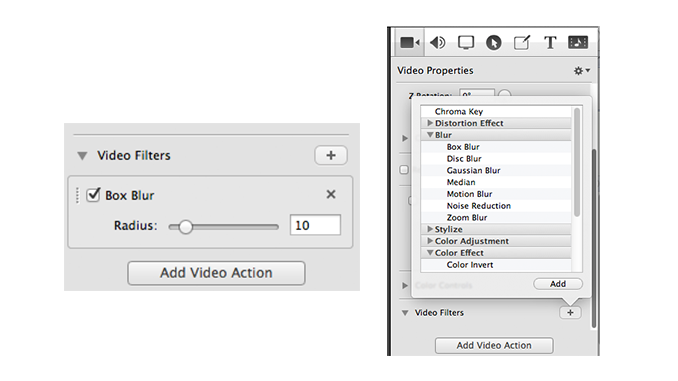

Awesome and very helpful. I usually add filters like this: http://www.videostudiopro.com/en/pages/video-filters/ but I needed some transition tips, and this works great! Thanks!