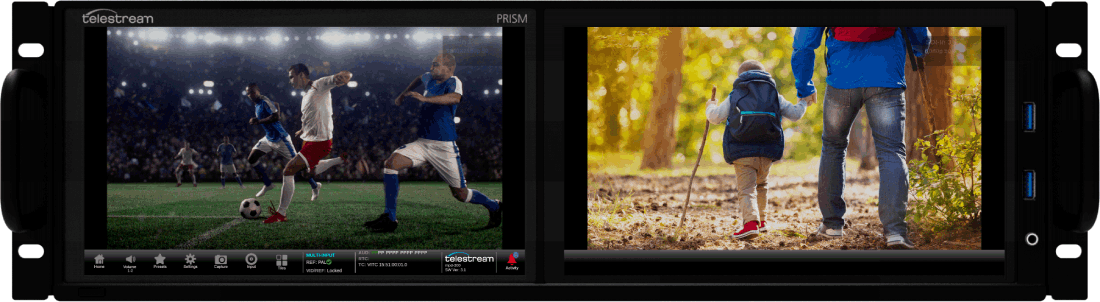The PRISM Family of Hybrid IP and SDI waveform monitors has the largest touchscreen on the market and a wide range of software options. It includes many applications, has a UI that can be personalized to meet the needs of many types of users, and can be configured to tackle equally many tasks. PRISM is a critical component of many engineering, live production, and post production operations. The PRISM feature-set continues to grow and, as live production becomes ever more demanding, it continues to accommodate those needs. Among the most recent new, production-oriented features is what we call “multi-input mode”.
This configuration allows a user to simultaneously monitor multiple SDI inputs. For example, instead of having to alternate between, say, 4 different camera inputs, you can simultaneously display all four of those cameras in different tiles.
Let’s jump right into two important applications, beginning with a continuation of the camera scenario just mentioned.
Camera Matching with Multi-Input Mode
Every camera manufacturer uses different algorithms for the way they process and store data. Gamma curves vary, Optoelectronic Transfer Functions are unique, raw formats are typically proprietary, and even the glass and coatings on lenses differ. And, of course, the identical camera in 2 different locations, with different lighting conditions will vary widely. Therefore, even if you cover a football match with 16 identical cameras, the resulting images can be vastly different. Camera operators must ensure perfect matching from camera to camera. This is made far easier now, with the addition of the multi-input mode because you can now compare up to four SDI inputs at the same time using a single compact instrument.
The PRISM MPD series instruments provide 2 displays and, hence, up to 8 tiles. With that, you can now use one instrument to accomplish tasks that once would have required two separate ones.

For example, on one MPD series PRISM, it is possible to show both a waveform and a vector display for each of 4 cameras. That requires eight tiles but, on an MPD, that’s exactly what you have. In a mobile production truck, you can now have only one instrument at each shading position instead of two. In addition to cost, that saves space, power, commissioning labor, and complexity.
HDR/SDR Comparisons Multi-Input Mode
Let us now pivot away from cameras and toward the increasing complexity of workflow as High Dynamic Range (HDR) video becomes increasingly common. HDR may be more common now than in the very recent past but Standard Dynamic Range (SDR) video will be around long into the future. This means that producing an HDR program requires ensuring that SDR video is also available. While your specular highlights may look amazing on an HDR display, you don’t want them to appear as indistinct clipped blotches in SDR. And, you may prefer grading your HDR content in Rec.2020, the last thing you need is illegal out-of-gamut colors in Rec.709. In other words, High Dynamic Range productions must still accommodate being viewed on an SDR television (the common case now since few consumers own HDR sets). With the multi-input mode on PRISM, an editor or operator can address these problems by comparing HDR and SDR signals side by side on a single instrument, thus ensuring compatibility between the two images.

Here’s how easy it is:
- First, configure your inputs with gamma curves and colorimetry settings that are appropriate to each source.
- Then look at those two signals across four tiles such that you are viewing a Waveform and a Picture with a false color overlay that highlights colored areas beyond the Rec.709 gamut limits for each input.
Now you will be looking at both your SDR and HDR waveforms with luminance scales and graticules that are appropriate to each format. You’ll also be seeing a simple visual representation of those areas in the HDR image that should be closely scrutinized in the SDR image for color anomalies resulting from what are, in SDR, “out of gamut” errors.
- To see more technical detail, simply replace the 2 pictures and their color overlays with CIE charts and you can compare both waveforms and both gamuts at the same time.
On a dual display instrument, you can examine the waveform, picture, and gamut displays for both SDR and HDR at the same time, all on one PRISM. You would even have two tiles to spare!
Multi-Input Mode is Easy to Use and Repeatable by Using Presets
PRISM supports six customizable virtual inputs each of which can be mapped to one of the SDI inputs that you wish to monitor. To support today’s increasingly high-quality needs, each input can support up to 12G SDI. For each of the physical SDI inputs, you can configure Gamut, Gamma, and Embedded Audio. Having done that, simply pressing an input button on the lower status bar will select the corresponding virtual input. On an extended display, you could configure up to eight tiles the same way.
Once you have created multiple input configurations and tile selections you can save them as presets. Now you can easily recall your entire application-specific configuration at the press of a button.
As we hope you can see, multi-input mode opens up a whole new range of possibilities for customizing your SDI input configuration and layouts. This new feature extends the flexibility, visibility, and ease of use you need to quickly and efficiently get your job done.
Learn More…
If you are interested in the camera shading and HDR concepts discussed here, check out the following additional resources:
Telestream Hybrid IP & SDI Webpage
Wide Color Gamut Color Grading Post
If you like what you’ve read, please know that we have much more to share. We’d love to keep you up-to-date and invite you to subscribe to our Video Test and Synchronization mailing list. You can do so here.